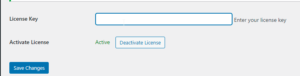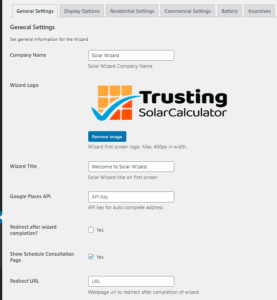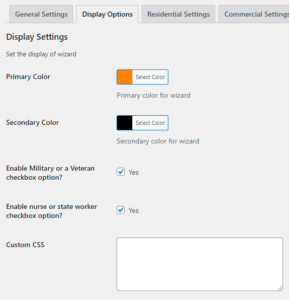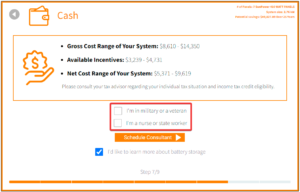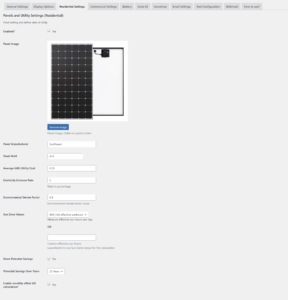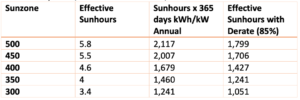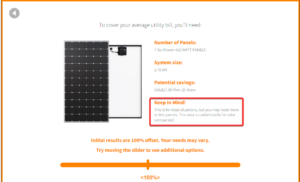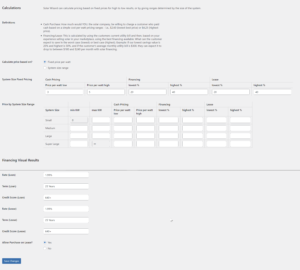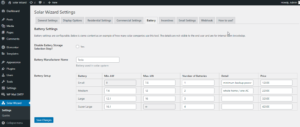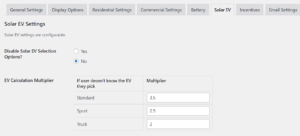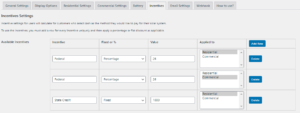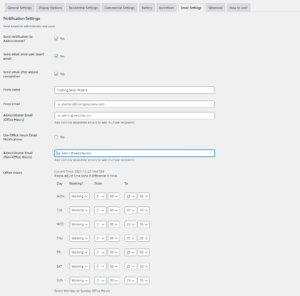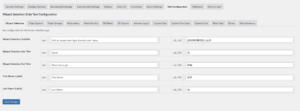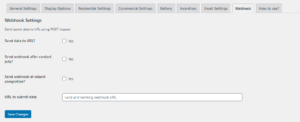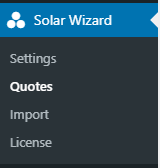License Activation
Before you begin using the Solar Wizard (Full Version), you must activate your license key. Your license key will be emailed to you; however, if you do not receive the email for any reason, you can log into your account page to retrieve your key.
After activation, your license key is assigned to the domain you are using. It cannot be used on another domain. Some customers may want to install the license key on a staging or development site and then promote it to production. These sites will most likely have different domain names. If you are testing the Solar Wizard in a staging environment and you wish to promote it to production, you must deactivate the license on the staging domain and activate it on the production domain. This will be accomplished on the Licensing page of the Solar Wizard.
General Settings
You can customize basic plugin information on the General Settings tab.
Basic Information:
Company Name: Provide the name of your company.
Wizard Logo: You can supply a logo to display on the first page of the Solar Wizard.
Wizard Title: The Wizard Title is displayed on the first page of the Solar Wizard.
Google Places API
As an option, you can include a Google Places API, which will provide an address lookup when the customer enters an address. If you do not provide an API, the user can still enter their address.
To request an API key from Google, please follow these instructions:
https://developers.google.com/maps/documentation/places/web-service/get-api-key
You will need to set up a billing account. If you don’t already have one, you can create one. Here are some video instructions to assist you:
https://www.youtube.com/watch?v=uINleRduCWM
Currency: You can select the currency shown when monetary values are displayed.
Language: You can add and select your language by configuring the translation in the Text Configuration tab
Enable Residential Settings?: Check this box if you would like to enable Residential Settings
Enable Commercial Settings?: Check this box if you would like to enable Commercial Settings
Enable Battery Storage Selection Step?: Check this box if you would like to enable battery storage selection
Enable Solar Ev Selection Option?: Check this box if you would like to have the option to enable solar ev selection
Enable How did you hear about us Option?: Check this box if you would like to find out how others know you
Enable US State-wise calculation?: Check this box if you would like to enable US state-wise calculation
US States providing services: Select and add the states providing services with the dropdown list provided
Enable Service Area: Check this box if you would like to enable the service area for further customization
Service Area: Write the Service Area name (e.g., Utility, Territory, Product, Sunpower, SEG)
Default Phone Country Code: Select the default country code for the phone
Redirect after wizard completion?: Check this box if you would like the Wizard to redirect to a custom page after completion of the Wizard.
Show Schedule Consultation Page: You can opt out of showing the last page to the user if you are using your own custom page by checking this box.
Redirect URL: The URL of the redirect page (requires the Redirect after wizard completion? checkbox to be checked).
Display Options
You can customize certain display options that affect the colors and other items for the user.
Colors
Primary Color: Specifies the main color used for borders, icons, buttons, and header text.
Secondary Color: Specifies the color of the main body text and the display of certain values.
Checkbox Options
Show Satellite Image of House: Check this box if you would like to show the satellite image of a house
Enable military or veteran checkbox option?: You can opt to enable the military or veteran checkbox if you are interested
Enable nurse or state worker checkbox option?: You can opt to enable the nurse or state worker checkbox if you are interested
Enable Solar Wizard Quick Version: Check this box if you would like to enable the quick version of Solar Wizard
Enable Solar Wizard Full Version: Check this box if you would like to enable the full version of Solar Wizard
Environment Impact Time Frame: Set the time frame for solar environment impact
Environment Impact Options: Check the box(es) to enable the options on environmental impact
Service Area Images: Upload image(s) for the service area
Custom CSS
You can provide CSS to implement specific styling choices that you wish to express on your site. We recommend that only developers knowledgeable in CSS styling use this option.
SVGs
What else motivates you to go solar?
What best describes you?
Fill in the blank
Paste SVG steps in each box for each question. The images will show from left to right.
Solar System Settings
Residential / Commercial Settings
You can customize the settings for the Solar Wizard Residential and Commercial installations. These values will be used in the calculations that derive an estimate for the customer as they proceed through the Wizard.
States / Territory / Service Area
You can customize the settings for the Solar Wizard Residential and Commercial installations based on state, territory, or service area. These values will be used in the calculations that derive an estimate for the customer as they proceed through the Wizard.
Enabled?: Select this to enable the Solar Wizard for Residential/Commercial implementations (applies to the particular tab).
Panel Image: Please upload a picture of a panel that you wish to feature (i.e., REC Alpha).
Panel Manufacture: Indicate the brand of the panel. If you do not want to showcase a brand, you may leave this value blank.
Panel Watt: The Solar Wizard needs a value for the calculation. Enter the panel wattage for the Wizard (i.e., 275, 360, 400, 410).
Average kWh Utility Cost: Enter the value that the local utility sells power to customers in your area. For those locations that have multiple utilities, we recommend a blended rate (i.e., using $0.12 and $0.16, enter $0.14 as the value).
Electricity Increase Rate: Enter the percentage that the power company in your area increases the cost to purchase power every year. For example, in Hawaii, the rate goes up by 5.5% every year.
Environmental Derate Factor: This is the value we include to account for pollution or regular degradation of panel performance. We recommend that this value be 0.85-0.9. (0.9 default).
Sunzone Value: Please select the sunzone value from the dropdown that correlates to your location. Sunzone values have associated sun hours that are used for the calculation. Please review the sunzone value chart for more information. You can alternatively input your effective sun hours in the “custom effective sun hours per day” textbox. This will override any selection in the sunzone dropdown.
Solar Panel Annual Derate: Please select the solar panel annual derate value from the dropdown that correlates to your location. You can alternatively input the panel derate value in the “custom annual derate value in %” textbox. This will override any selection in the dropdown.
Show Potential Savings: You may opt to show the potential savings to your customers. The potential savings is shown on the cost page and can provide the customer with a general idea of how much they may save over a period of time (you can select the time period below).
Potential Savings Over Years: If you choose to Show Potential Savings then you can specify a time period to display from 5 to 35 years.
Enable monthly offset bill calculation?: Check this to allow the customers to offset their bill and scale the cost of increasing solar power.
Calculations
You can customize the settings for the Solar Wizard Residential and Commercial and also drill down by state, territory, and service area installations. These values will be used in the calculations that derive an estimate for the customer as they proceed through the Wizard.
Definitions
- Cash Purchase: How much would YOU, the solar company, be willing to charge a customer who paid cash based on a simple cost-per-watt pricing range — i.e., $2.60 (lowest best price) or $4.25 (highest price)?
- Financing/Lease: This is calculated by using the customer’s current utility bill and then, based on your experience selling solar in your marketplace, using the best financing available. What can the customer expect to save in the worst case (lowest) or best case (highest)? Example: if our lowest savings value is 20% and highest is 50%, and if the customer’s average monthly utility bill is $300, they can expect it to drop to between $180 and $240 per month with solar financing.
Minimum Required System Size: Choose your method of calculation (Fixed or based on System Size).
Offset Slider Max Value: Choose your maximum value for the slider
Range of the Commercial/Residential Building Slider: Choose the billing amount range for the slider
Calculate the price based on?: Choose your method of calculation (Fixed or based on System Size).
System Size Fixed Pricing: Use this table if you choose a fixed price per watt.
Price by System Size Range: Use this table if you choose to base prices on the System Size. You set the price to be variable based on how small or large their system is estimated to be.
Financing Visual Results: Use these values to display on the Financing results page. They are only for display purposes and will give your customers an idea of their financing options.
Allow Purchase on Lease?: If you want to offer your clients a leasing option, you can select it here.
Rate or Escalator Label: Choose the label for finance rate
Promotional Text: You can add promotional text here if you are interested
Battery
You can customize the settings for the battery by Residential or Commercial and drill down by state, territory, and service area installations. These values will be used in the calculations that derive an estimate for the customer as they proceed through the Wizard.
The Solar Wizard allows you to estimate the cost of batteries for residential solar installations. If enabled, the Wizard will automatically estimate the number of batteries required for a given installation based on the values provided. You can set the number of batteries, price, and a description of that type of installation based on the kWH estimated with the 4 size categories. The description is not visible to the end user; it’s meant to help solar companies’ internal sales teams align on what items in the house each size battery solution will cover.
Some solar companies do not offer batteries as options for solar installation. To not offer batteries, you can disable the battery option, and it will not be a choice for your customers.
Solar EV
You can customize the settings for the Solar Wizard Residential and Commercial and also drill down by state, territory, and service area installations. These values will be used in the calculations that derive an estimate for the customer as they proceed through the Wizard.
The Solar Wizard allows your customers to factor Electric Vehicle charging into the cost of solar. Whether someone either already has an EV or wants to purchase an EV in the future, we can estimate the cost of solar accordingly. It is an option to enable this for your customers.
Disable Solar EV Selection Options?: Set this to enable EV estimations for your site.
EV Calculation Multiplier: For customers who do not have an EV yet, we can estimate solar based on the size of the vehicle they are choosing. The 3 options for vehicle size cover most scenarios. You can use the default Multiplier which represents the efficiency for these types of vehicles. As these are only estimates, the smaller the vehicle, generally speaking, the more efficiency you will get. You can adjust these numbers to fit your pricing model.
Incentives
The Solar Wizard allows you to factor in federal, state, and local system cost and system size incentives that affect the price of the solar system. These only apply to solar customers who select CASH as the way they would like to finance their solar system.
Incentive: Provide a name for the incentive.
Fixed or %: We can apply a fixed monetary discount or a percentage discount off the entire solar package.
Value: Provide the incentive amount (whether fixed or percentage).
Applied to: You can choose to apply the incentive to Residential or Commercial installations. You can optionally apply to both.
Email Settings
The Solar Wizard will send your customers an email at the completion of the Wizard with the information they entered. The email can be adjusted to be sent during certain business hours or immediately after completion. You can opt to turn this feature off by unchecking the “Send Notification to User?” checkbox.
In addition to configuring the email to a client, you can also configure the email to the administrator before and after system size.
Text Configuration
Every solar market is unique. Some places may have different phrasing, while others may be in different languages. For this reason, we have opened up the Solar Wizard to say whatever you want. Every text within the Solar Wizard can be changed or even translated into any language you like. Just set the language in WordPress and start translating. On the other hand, if you do business in English and you want to modify the English text, that can also be done.
To modify the English text, all you need to do is visit the Text Configuration tab within the Solar Wizard settings, find the text you want to modify, change it to what you want it to say, and Save. The change is instantaneous.
If you do business in a language other than English, all you need to do is follow these steps, and you can translate each text page by page.
- First thing you would need to do is ensure that the language is installed on WordPress. To do this, visit WordPress settings and click the General option. From here you can add the site language (you don’t need to select it, but you will need to install it).

- After the language is installed, simply go to Solar Wizard Settings, under the General tab, and select the Language you installed.
- When you visit the Text Configuration tab now, you will see that the language you selected is available to be translated. You can now enter your translations. You do not, however, have to translate every text. For every text you do not translate, it will just show the English for that option.
Webhook
The Solar Wizard will post a submission to a webhook of your choosing. This was intended to interface with Zapier, an online tool that provides integrations between a number of industry-standard systems. Alternatively, you can develop your own custom solution to use this webhook and use the customer data.
You can use the Zapier Webhook (https://zapier.com/page/webhooks/) to consume the data, and from there, you can decide where you would like to submit it.
Quotes
All of your quotes will be stored within the Quotes section of the Solar Wizard. Your quotes are saved as your customer moves through the application, which allows you to see how far they have progressed through the process. You can also export the data to a CSV file and import it into an environment. This can facilitate site migrations so you do not lose your Quote data.
To Access your Quotes, click on “Quotes” from the left-hand menu under “Solar Wizard”.
Developer
Solar Wizard further allows the extensibility of your data by providing WordPress Action hooks that will fire at points within the process of using the app. You can create a Callback function for these Actions using PHP within your WordPress site. The main driver of this would be to allow you to move the Solar Wizard data into another data source, a CRM, for example. There are 2 Action Hooks that are called at specific times while using the application.
After Contact Information is Entered
Description
do_action(‘solwzd_after_system_size’, $data_array);
Parameters
$data_array – The data array will contain all of the entered values into Solar Wizard.
Usage
function action_solwzd_after_system_size( $data_array ) {
// make action magic happen here...
$email = $data_array['email'] //To retrieve the customer's email
};
// add the action
add_action( 'solwzd_after_system_size', 'action_solwzd_after_system_size', 10, 1 );After Solar Wizard is Completed
Description
do_action(‘solwzd_after_wizard_submit’, $data_array);
Parameters
$data_array – The data array will contain all of the entered values into Solar Wizard.
Usage
function action_solwzd_after_wizard_submit_function( $data_array ) {
// make action magic happen here...
$email = $data_array['email'] //To retrieve the customer's email
};
// add the action
add_action( 'solwzd_after_wizard_submit', 'action_solwzd_after_wizard_submit_function', 10, 1 );
LOWEST / HIGHEST percentage of savings from the customer’s utility bill: You can enter both the high and low ranges in the percentage for savings to the customer’s utility bill. This will be presented in the app as a potential range of savings. The option is available for both cash and finance options.
Rate / Term / Credit Score: The rate, term, and credit score will be displayed as is on the finance page and the lease page (if applicable). These values do not factor in the calculations but are displayed on the finance or lease pages as factors to the borrowing terms.
Promotional Header / Message: You can add additional text to the system summary page. We’ve provided an example of what many solar companies may want to use. See the screenshot for the placement of this text.